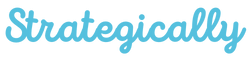In the digital age, where content creation and sharing are as common as sipping coffee, understanding the nuances of quotation marks becomes crucial. Especially when it comes to copying and pasting text - a routine task for many of us. Have you ever copied text only to find the quotation marks turned into odd characters? Or perhaps you've struggled to find the right style of quotation marks for your document? This article is your guide to navigating the world of quotation marks in the copy-paste era, ensuring your documents are not just correct, but also visually appealing and professional.
The Quirks of Quotation Marks in Digital Text
Quotation marks are not just punctuation marks; they are the guardians of dialogue, the highlighters of citations. But when you copy and paste text from one source to another, these guardians can sometimes morph into unrecognizable symbols. Why does this happen, and how can you fix it?
Understanding the Transformation
The transformation of quotation marks during copying and pasting usually occurs due to differences in encoding standards between various text editors and digital platforms. For instance, the curly quotation marks used in word processors like Microsoft Word (‘ ’ and “ ”) might turn into straight marks (' ' and " ") or even into a jumble of strange characters when pasted into a web-based editor.
Example of Transformation
- Original: “This is a quote.”
- After Copy-Paste: �This is a quote.�
How to Copy and Paste Quotation Marks Correctly
To maintain the integrity of your quotation marks, a little bit of know-how and a few simple steps can go a long way.
Using the Right Source and Destination Formats
- Source Format: When copying text, start with a source that uses standard encoding, like UTF-8. Most modern word processors and websites use this.
- Destination Format: Ensure that the destination where you are pasting the text also supports the same encoding. Web editors and some text editors might require you to convert curly quotes to straight quotes for better compatibility.
Converting Quotation Marks
If you find yourself stuck with the wrong style of quotation marks, most word processors and text editors offer a find-and-replace feature that can be used to quickly convert them.
Step-by-Step Conversion
- Copy your text with the quotation marks.
- In your destination document, use the find-and-replace feature.
- Replace all instances of ‘ and ’ with ' and all “ and ” with ".
Tips for Flawless Quotation Mark Usage
- Consistency is Key: Ensure that you use the same style of quotation marks throughout your document.
- Mind the Language: Remember that British English often favors single quotation marks (‘ ’), while American English typically uses double quotation marks (“ ”).
- Special Characters Tool: Use the special characters tool in your text editor for inserting the correct style of quotation marks if they are not readily available on your keyboard.
Conclusion
Quotation marks might seem like small fry in the grand scheme of writing, but they hold significant power in maintaining the clarity and professionalism of your text. In our fast-paced digital world, knowing how to correctly copy and paste these punctuation marks is an essential skill for anyone dealing with text - be it for writing, editing, or publishing.
Frequently Asked Questions
Why do quotation marks change when I copy text from a PDF?
PDFs often use a different text encoding standard, which can cause quotation marks to change or become corrupted when copied into a different text editor.
Can I prevent quotation marks from changing when copying text from Word to a website?
You can prevent this by converting curly quotes to straight quotes in Word before copying the text, as straight quotes are more universally compatible.
Is there a keyboard shortcut for typing curly quotation marks?
Yes, on most keyboards, you can type curly quotation marks using Alt codes or specific key combinations, which vary depending on the operating system.
How do I convert straight quotes to curly quotes in a document?
Most word processors have an option in their preferences to automatically convert straight quotes to curly quotes as you type.
Do quotation marks always need to be curly in professional documents?
While curly quotes are generally preferred in printed materials for their aesthetic appeal, straight quotes are more common in digital content for compatibility reasons.
In need of content that perfectly punctuates your point? Our expert content writing agency specializes in creating SEO-optimized, engaging content that's not just grammatically correct but also typographically on point. With unlimited revisions and a commitment to quality, we ensure your content is impactful and polished. Reach out to us for writing that truly stands out.