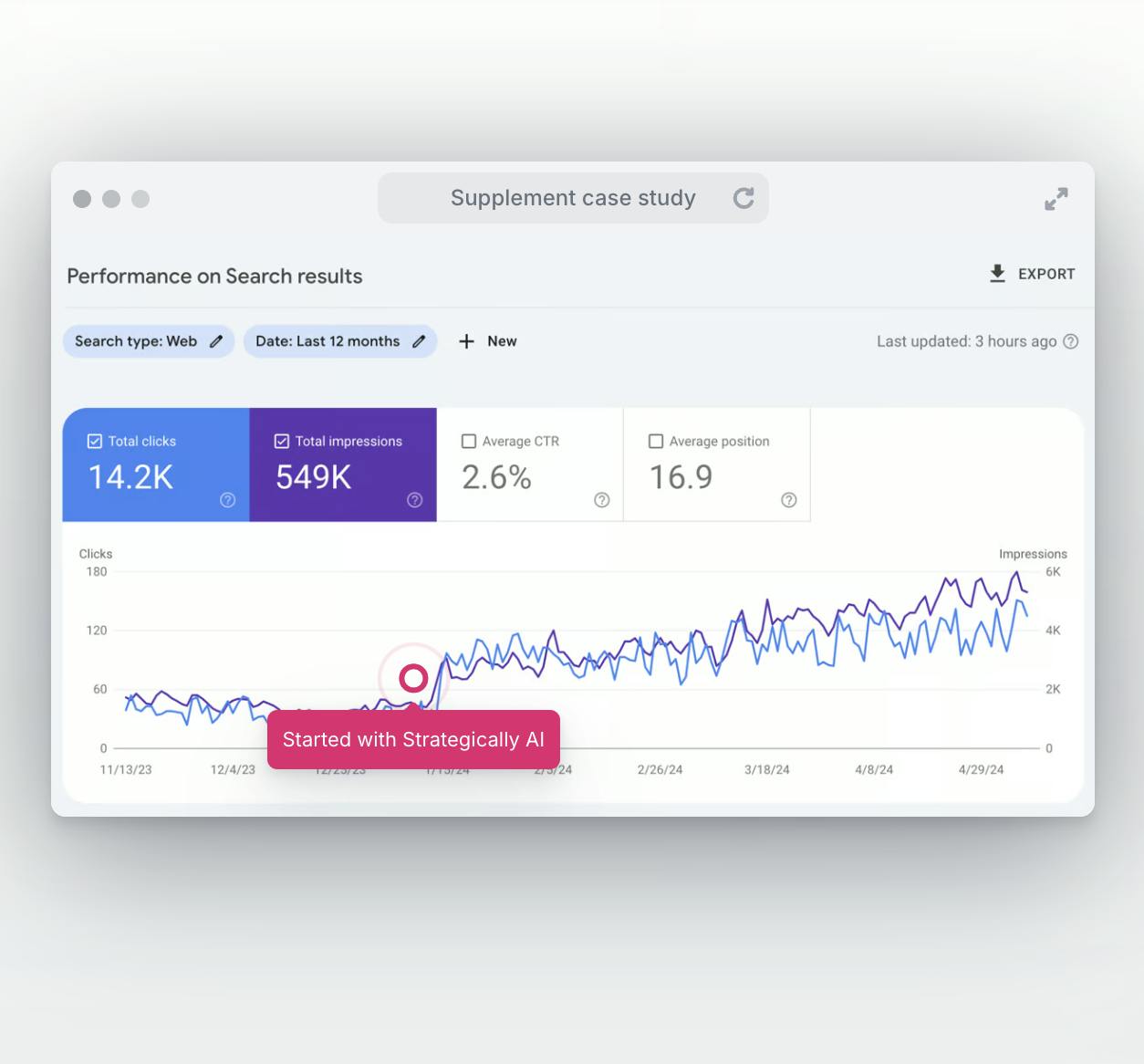If you've ever been overwhelmed by managing multiple products across various collections, this blog post is for you. We'll delve into the nitty-gritty of adding, editing, and managing products in bulk, making your Shopify experience smoother and more efficient.
From understanding the Bulk Edit feature to troubleshooting common issues, we've got you covered. We'll guide you on filtering products, selecting multiple items for bulk editing, and even reordering collections. Whether you're looking to add a product to multiple collections, change multiple product properties, or narrow your search, we've got the answers.
Understanding Shopify's Bulk Edit Feature
Shopify's Bulk Edit Feature is a tool that simplifies managing products and collections, making it a breeze to perform bulk actions. This feature is a must-have for any Shopify store owner looking to streamline operations and save time.
What is Shopify's Bulk Edit Feature?
Shopify's Bulk Edit Feature is a powerful tool designed to streamline the management of your online store. It allows you to select and modify multiple products or collections simultaneously, saving you the time and effort of making individual changes.
This feature is accessible from your Shopify admin's 'Products' page. You can select all items on a page or every product in your store for bulk editing.

The bulk editor can display up to 100 products and product variants simultaneously. It's not just limited to products; you can also edit collections, customers, inventory, and Metafields.

Why Use the Bulk Edit Feature?
Shopify's bulk edit feature allows you to manage products in bulk, saving time and effort:
- You can perform bulk actions such as fulfilling orders, deleting files, or publishing products all at once.
- The bulk editor can display up to 100 products and product variants simultaneously, making it easier to oversee your inventory.
- The bulk editor is not just for products—you can also use it to edit collections, customers, inventory, and Metafields.
Use Strategically AI to Determine the Correct Product and Collection Page Architecture
Grouping your products into collections can significantly enhance your business by streamlining your product pages and simplifying customer navigation. Additionally, this strategy can boost your website's search engine optimization (SEO).
To optimize your collection pages for SEO, begin with keyword research to find clusters of keywords suitable for specific collections. Then, design pages that cater closely to your customers' needs.
For instance, if you operate an online shoe store, you could organize your collection pages like this:
- Trainers > domain.com/trainers/
- Black trainers > domain.com/trainers/black
- Black trainers for women > domain.com/trainers/black/women
- Black winter trainers for women > domain.com/trainers/black/women/winter
This way, a customer searching for black winter trainers for women will find a collection page featuring all relevant products that precisely meet their needs.
If you need help with this process, you can use a tool like Strategically AI to group your keywords into relevant pages and effortlessly create SEO-optimized content.
This categorization improves the user experience and streamlines product management. You can conveniently add a product to one or more collections directly from the product's details page.

How to Select Products for Bulk Editing
This section will guide you through selecting multiple products for bulk editing, a crucial step in managing your product list effectively. Understanding this process is essential whether you're looking to add tags, delete select products, or modify collections.
Using Filters to Select Products
Shopify provides a robust filtering system to help you select products for bulk editing. This feature is particularly useful when editing products from a specific collection. To use this feature, navigate to your Shopify admin and click "Products." This will display your product list.

From here, you can filter products by collection. Use the "Collection" filter to select the collection you want to edit. This will narrow your search and display only the products in the selected collection.

Remember, the filtering feature is not just limited to collections. You can also filter products based on other properties such as price, title, and description. This makes it easier to select multiple products that share common characteristics.
Selecting Multiple Products for Bulk Editing
To select multiple products for bulk editing, navigate to the 'Products' page in your Shopify admin. Here, you'll find a comprehensive product list. Look for the checkboxes next to each product.
You can tick these boxes to select the products you wish to edit. You can choose as many products as you need, making this a convenient way to manage large inventories.

The bulk editor is a powerful tool. It allows you to edit multiple product properties at once, saving you valuable time and effort.
Adding and Removing Product Properties in Bulk
Whether you're looking to add a product, edit a product, or manage tags, these steps will help you navigate the bulk editor like a pro. Let's dive in.
How to Add a Product Property in Bulk
Start by logging into your Shopify account.
Navigate to the bulk editor.
Click on 'Columns' to open the dropdown menu.

Select the product properties you wish to edit. This could be anything from price, SKU, or compare-at-price. Return to the Bulk Edit view and update the column. In this example, the base price is getting updated:

Maximizing Efficiency with Shopify's Bulk Edit Feature
Shopify's Bulk Edit feature is a powerful tool that can significantly streamline your e-commerce operations. By understanding how to add products, edit product properties, and manage collections in bulk, you can save time and ensure consistency across your online store.
If you're an eCommerce store owner looking to organize your products and collections based on SEO data, Strategically AI can help. We analyze your product feed and then categorize your products into SERP-based collections. Once the collections are aligned with the search data, our AI reverse-engineers SEO content for your collections, products, and blogs.