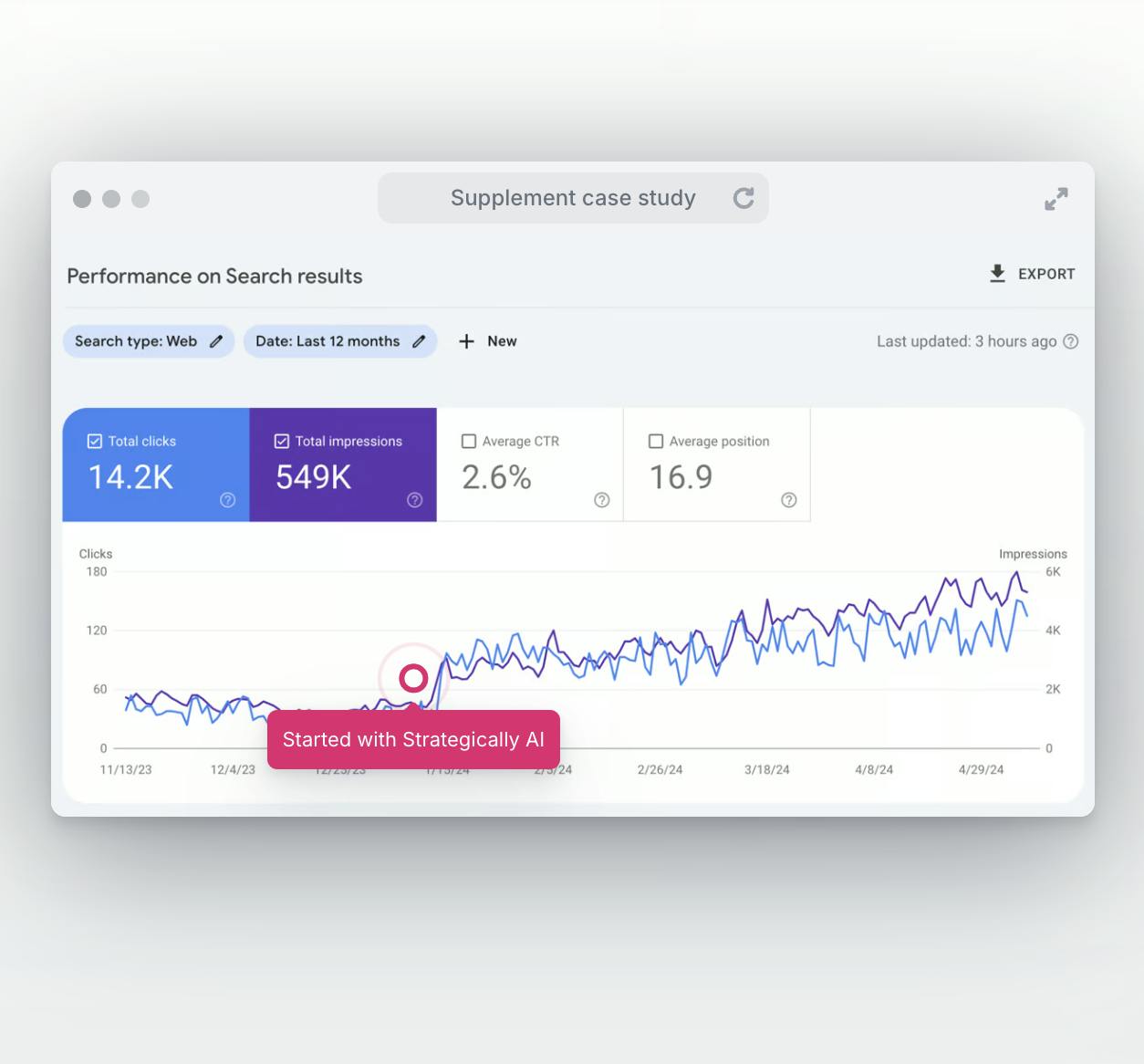Ever found yourself trying to type a word with an accent, like 'café', and wondering how to get that elusive é character? You're not alone! Typing characters like é can be a bit of a puzzle if you're not familiar with keyboard shortcuts. But fear not, I'm here to guide you through the simple steps to type é on your keyboard, whether you're using a Windows PC, a Mac, or even a smartphone.
Typing É on a Windows PC
If you're using a Windows PC, typing é is a breeze once you know the right combination of keys.
Using the Alt Code
- Ensure your Num Lock is on.
- Hold down the Alt key.
- While holding the Alt key, type 0233 on the numeric keypad.
- Release the Alt key, and voilà, the é appears!
Using the Character Map
If you're not a fan of memorizing codes, Windows has a Character Map tool:
- Search for 'Character Map' in the Start menu.
- Find é in the tool, click on it, and then click 'Select' and 'Copy'.
- Paste the é wherever you need it.
Typing É on a Mac
Mac users have it pretty easy when it comes to typing accents.
Using Keyboard Shortcuts
- Press and hold the E key.
- A small menu will appear with various accented characters.
- Without releasing the E key, press the number corresponding to é or click on é with your mouse.
Using the Emoji & Symbols Viewer
- Place your cursor where you want to type é.
- Go to the menu bar and click 'Edit', then 'Emoji & Symbols'.
- In the viewer, find é, double-click it, and it will appear in your text.
Typing É on a Smartphone or Tablet
Typing é on mobile devices is probably the simplest of all.
For Both Android and iOS
- Tap and hold the E key on your virtual keyboard.
- A pop-up will show various accented characters.
- Slide your finger to é and release to insert it into your text.
Conclusion
Typing the é character doesn't have to be a mystery or a hassle. With these simple methods, you can easily add that special touch to your words, whether you're writing in French, Spanish, or just adding some flair to your English. Remember, it's all about finding the method that works best for you and your device.
Frequently Asked Questions
Can I use these methods for other accented characters?
Absolutely! These methods work for various accented characters, not just é. Experiment with different letters to see what you can create.
Do I need to install any special software to type é?
No, you don't need any special software. These methods use built-in features of your operating system.
Is the process different for capital É?
For a capital É, follow the same process but start with a capital E. For example, on a Mac, hold the Shift key and press E, then choose the é.
Can I type é on a Chromebook?
Yes, on a Chromebook, you can use the AltGr key (right Alt key) + E to type é.
What if my keyboard doesn't have a numeric keypad?
If your keyboard lacks a numeric keypad, you can use the Character Map on Windows or the Emoji & Symbols viewer on Mac.
Need help crafting perfect content with all the right accents and characters? Our expert content writing agency offers SEO-optimized content, unlimited revisions, and a keen eye for detail. Let us help you make your writing stand out!